Bypass Meraki Splash Pages in 10 seconds
Client VPN Configuration by OS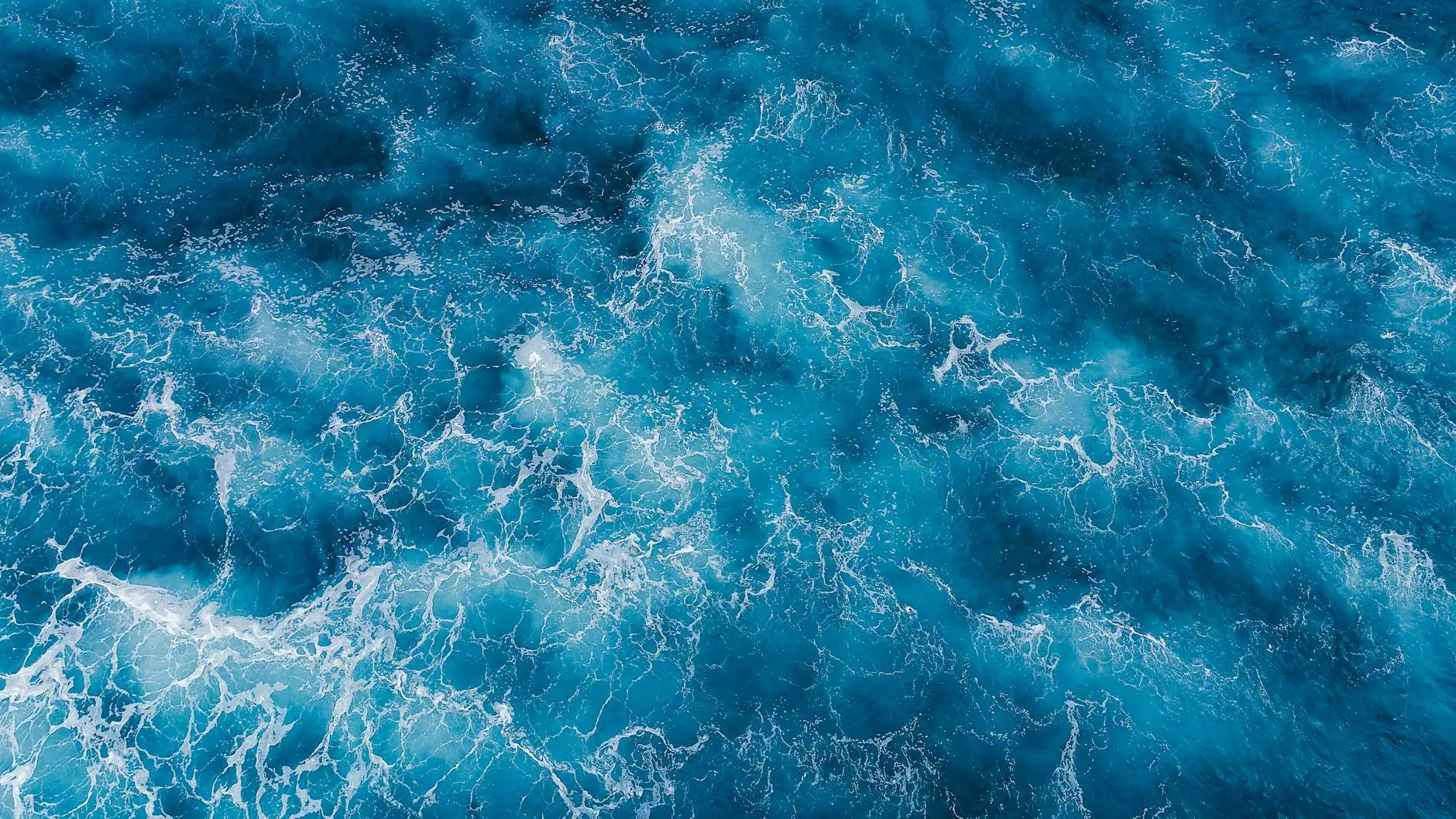
Welcome to Integrity Hotel Partners' comprehensive guide on bypassing Meraki splash pages in just 10 seconds! If you've ever encountered those pesky captive portal screens while trying to access public Wi-Fi, you'll know how frustrating they can be. With our expert tips and insights, you can effortlessly bypass these splash pages and gain unrestricted access. Let's dive right in!
Understanding Meraki Splash Pages
Before we get into the details of bypassing Meraki splash pages, let's take a closer look at what they are and how they work. Meraki, a renowned provider of cloud-managed networking solutions, utilizes splash pages as a means of authentication for their Wi-Fi networks. These pages require users to agree to terms and conditions or provide login credentials before accessing the internet.
While splash pages are designed to enhance network security and assign access privileges, they can become a hindrance for those seeking seamless connectivity. Luckily, there are methods to bypass these splash pages without any hassle, and we'll guide you through each step of the process.
Bypassing Meraki Splash Pages
1. Method A - MAC Cloning:
If you're using a laptop or device that has already connected to the Meraki network, MAC cloning is an effective method. By copying the MAC address of a previously authenticated device, you can bypass the splash page entirely. Here's how:
- Locate the MAC address of the authenticated device:
- For Windows: Open the Command Prompt and enter "ipconfig /all". Look for the physical address listed under the network adapter you used to connect previously.
- For Mac: Open System Preferences, go to Network, select the adapter, and click on "Advanced." The MAC address will be displayed under the "Hardware" tab.
- For Linux: Use the "ifconfig" command in the Terminal and locate the MAC address under the appropriate adapter.
- Change your device's MAC address to match the authenticated device:
- For Windows: Use tools like Technitium MAC Address Changer or similar software to modify your MAC address.
- For Mac: Open Terminal and use the "sudo ifconfig en0 ether [desired MAC address]" command, replacing "en0" with your network adapter device.
- For Linux: Utilize the "sudo ifconfig [adapter name] down" and "sudo ifconfig [adapter name] hw ether [desired MAC address]" commands.
- Reconnect to the Meraki network and enjoy unrestricted access!
2. Method B - JavaScript Injection:
If MAC cloning doesn't suit your needs, JavaScript injection provides an alternative solution. By adding a simple script to your browser's console, you can bypass the splash page authentication process within seconds. Here's what you need to do:
- Open your web browser's console:
- For Chrome: Right-click anywhere on the webpage, select "Inspect," and navigate to the "Console" tab.
- For Firefox: Right-click on the page, select "Inspect Element," and go to the "Console" tab.
- For Safari: Enable the Develop menu in Preferences, access the desired webpage, and go to "Develop" > "Show Error Console."
- Paste the following script into the console and hit Enter: var inputs = document.getElementsByTagName('input'); for (var i = 0; i




